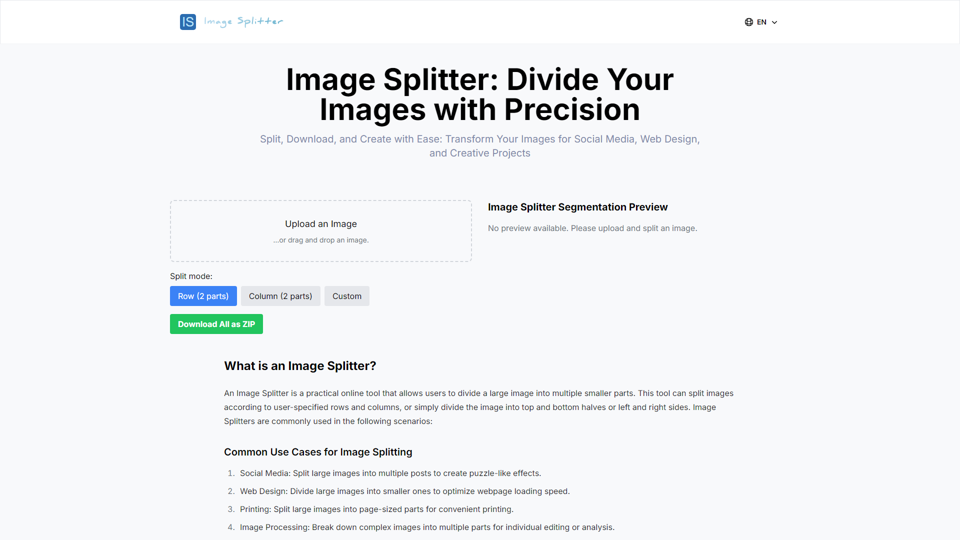What is an Image Splitter?
An Image Splitter is a practical online tool that allows users to divide a large image into multiple smaller parts. This tool can split images according to user-specified rows and columns, or simply divide the image into top and bottom halves or left and right sides.
Key Features and Functionality
Our Image Splitter tool provides a simple and intuitive interface where users can easily upload images, choose splitting modes (row, column, or custom), and then download the split images. It supports multiple image formats and can package the split images into a ZIP file for one-time download, offering users a convenient experience.
How to Use Our Image Splitter
Follow these simple steps to effectively use our Image Splitter tool:
Step 1: Upload an Image
In the left panel, you'll see an upload area. Drag and drop your image here, or click to select a file. We support common formats like JPG and PNG.
Step 2: Choose a Splitting Mode
Below the original image, you'll find three buttons:
- Row (2 parts): Splits the image horizontally into top and bottom halves.
- Column (2 parts): Splits the image vertically into left and right halves.
- Custom: Allows for custom splitting by specifying rows and columns.
Step 3: Preview the Split
In the right panel labeled "Image Splitter Segmentation Preview", you'll see a real-time preview of your split image. This updates automatically based on your chosen mode.
Step 4: Download Individual Pieces
Hover over any split image in the preview area to reveal a download button. Click to download that specific piece.
Step 5: Batch Download
For all split images at once, click the green "Download All as ZIP" button in the bottom-left corner. This packages all pieces into a single ZIP file for download.
Image Splitter Frequently Asked Questions
General Questions
- Is the Image Splitter free to use?
- Yes, our Image Splitter tool is completely free. You can use all features without any charge.
- Do I need to register or log in to use the Image Splitter?
- No, our Image Splitter is a registration-free online tool. You can directly access the webpage and start using it.
Functionality
- Can I upload multiple images for splitting at once?
- Currently, our tool can only process one image at a time. However, you can quickly delete the current image and upload a new one for consecutive operations.
- Will the quality of the images decrease after splitting?
- We strive to maintain the original image quality. The splitting process doesn't compress the image, but some format conversions might have a slight impact.
Compatibility and Privacy
- Can I use the Image Splitter on mobile devices?
- Yes, our interface uses responsive design and can be used on smartphones and tablets.
- Are the split images saved on your servers?
- No. All image processing is done in your browser. We don't store your images or split results on our servers.
Usage Instructions
- How do I download individual split images?
- In the preview area, hover your mouse over any split image. A download button will appear. Click it to download that specific part.
- How do I use the "Download All as ZIP" feature?
- Click the green "Download All as ZIP" button in the bottom-left corner of the interface. The system will automatically package all split images into a ZIP file for you to download.
Technical Limitations
- Is there a size limit for uploaded images?
- To ensure tool performance, we recommend uploading images no larger than 10MB. Exceeding this size may affect processing speed or cause browser lag.
- Can I adjust the size of each split part?
- Currently, our tool splits images evenly. If you need uneven splits, we suggest using image editing software to adjust the original image before using our tool to split it.